Using Today App to Work Through Tasks Day-to-Day
MACSTORIES EXTRAS
More stories for Club members.
Using Today App to Work Through Tasks Day-to-Day
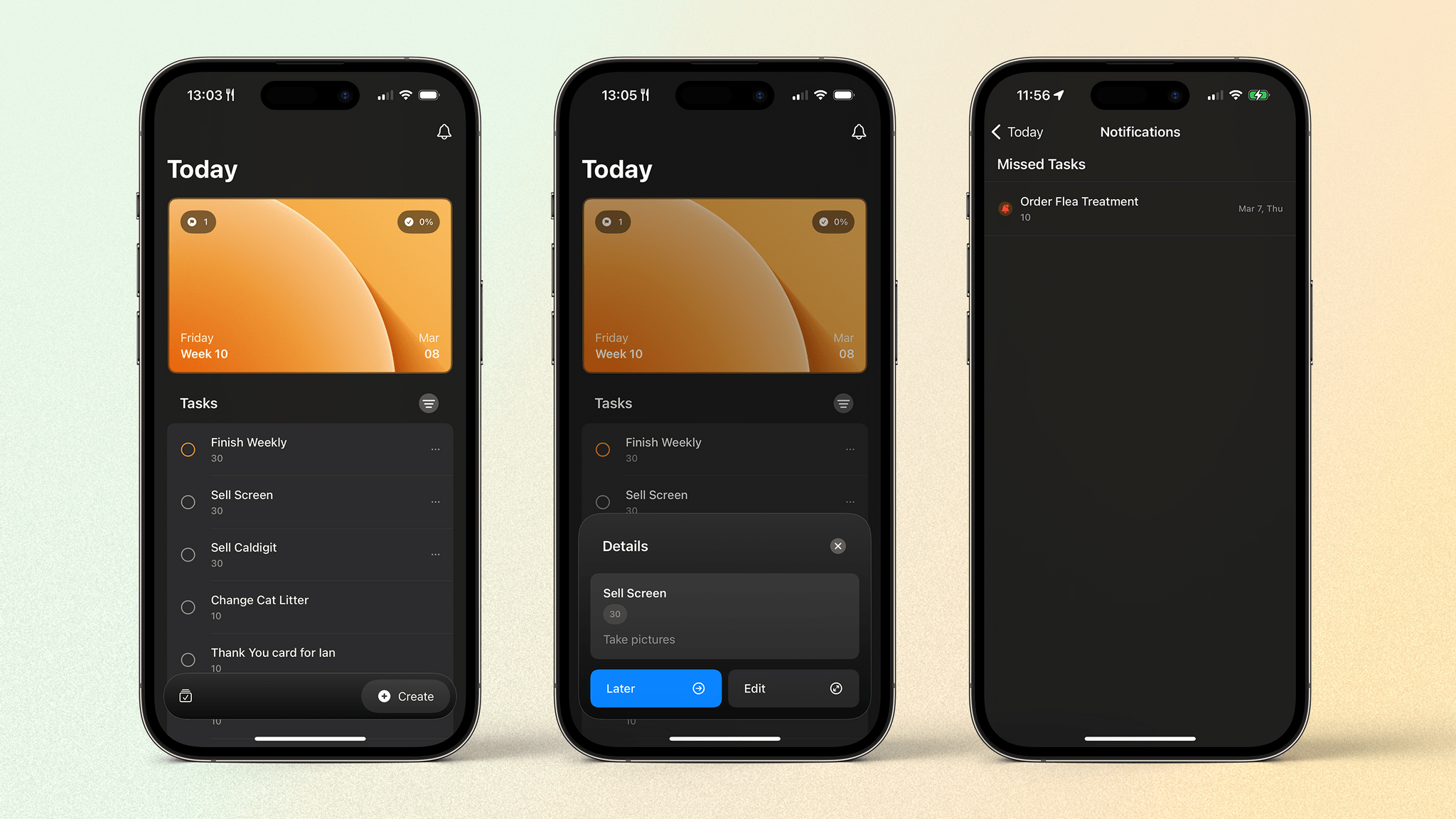
I’ve written several times before about how I’m working to help myself better focus and organize my schedule. I previously wrote about the app Structured and how it’s helped me to plan what I need to do at various points during the day.
But what about those tasks that randomly occur or are too small to plan precisely into the day? I’m talking about your ‘taking out the bin’ tasks or your ‘pay for childcare’ todos. While you could schedule these throughout the day, they fit better into those pockets of time you find when you’re waiting for a work meeting to start or you’re on your lunch break and feeling particularly motivated.
I could list these tasks in a separate list in Reminders, but I’ve recently been playing with a relatively new app called Today App that allows me to keep them in their own bucket and filter items by the length of time they take to complete.
Recently, a friend told me about a technique they’ve been using for categorizing tasks that has helped them cross off a bunch of chores when they have a free moment. This technique involves assigning each task a ‘length to complete’ tag. They apply either a 5, 15, or 30-minute length to an entry. That way, when they find they have five minutes to spare, they can do one of their jobs that would take five minutes and cross it off the list. Alternatively, if they have 15 minutes to fill, they can do a 15-minute task or three different five-minute alternatives. You get the idea.
This approach appealed to me, so I decided to try it for myself. This led me to using Today App.
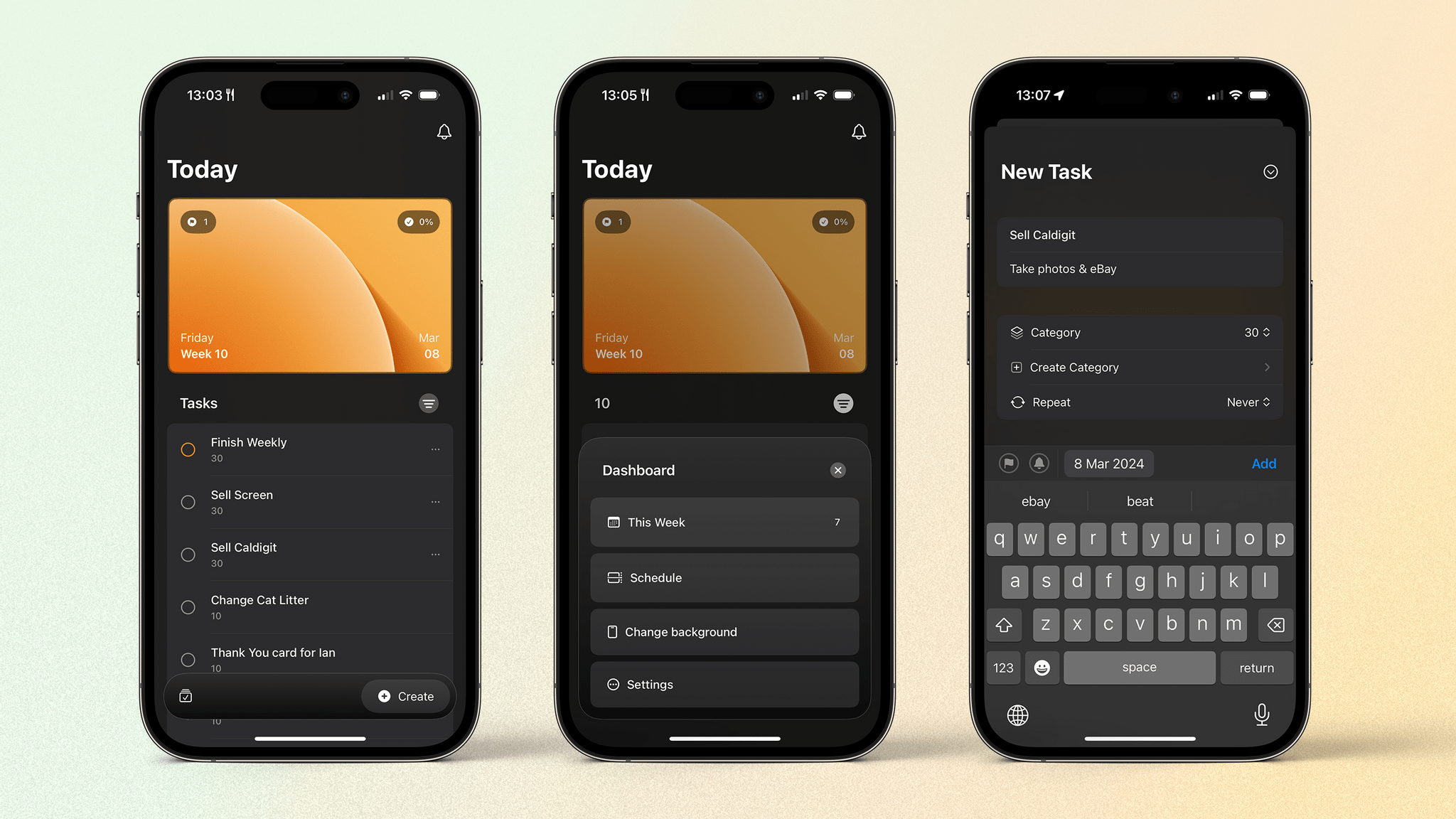
Before I talk about task management, it’s worth discussing the design. With its credit card-like image at the top and list below, you would be forgiven for thinking this was the Apple Wallet app. While I appreciate the different style, having the card so big at the top seems like a slight waste of space. Nevertheless, it is nice to look at.
In each corner of the card are different pieces of information: today’s flagged tasks, the percentage of today’s tasks completed, the date, and the number of missed tasks from the previous day. The flagged number is handy for seeing how many tasks must be completed today, as is the ‘missed tasks’ alert, but I largely ignore the percentage completed as it does not indicate the number of tasks left to do. Plus, the idea here is to try to do things when I can and, except for flagged tasks, I don’t need to complete the list each day.
Tapping the card brings up your Dashboard, which allows you to access your week’s schedule and other settings, such as your color scheme, card design, calendar integration, and list of task categories.
Along the bottom is a taskbar that lets you create a new entry or access a recently completed list and a logbook of all previously completed tasks. I appreciate this positioning, and there’s even an option in the app’s settings to flip buttons to the opposite side of the screen if that’s more comfortable for you.
Your list for the day lives between the card and the taskbar. Today App is very much a one-day-at-a-time task manager. While you can schedule tasks for upcoming dates, the idea is to focus on what you can get done during that day with the option to nudge any task to the next day with two simple taps. This action is located in a pop-up menu that appears when you tap on an entry. The menu also includes more details about the task and an edit button to make changes more granularly.
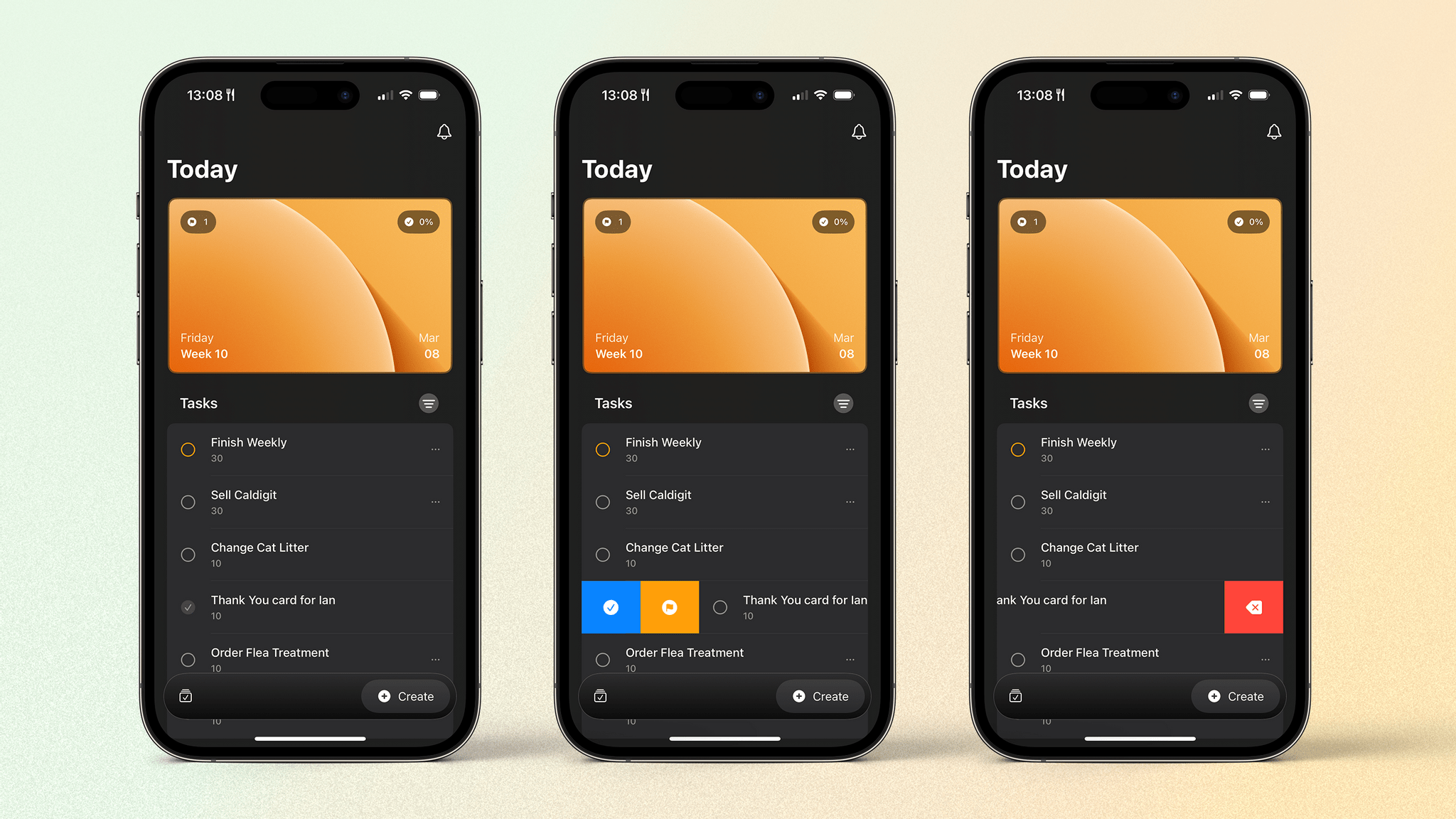
To complete a task, tap the check box on the left. Alternatively, you can swipe to the right to mark it as complete or bring up the option to flag the task as important. A swipe to the left on a given task will delete it. Above the list is a button that allows you to filter by category. This is where the aforementioned tagging technique comes in.
When creating a task such as ‘Sell Caldigit’, I tap ‘Create’ in the taskbar, fill in the title, and add any more information I might need. I can flag it as important if I like or assign a date; otherwise, the task will land in my today view. Then, I assign it to a category. These categories are really just the tags that my friend uses. I ended up using different lengths of 10, 30, or 60+ minutes. For the Caldigit, I need to take a couple of photos and fill out an eBay listing, so I put it into the ’30’ category.
Now, with my list of possible tasks I can do that day, when I have 30 minutes spare, I can use the filter button to only show tasks that take 30 minutes. I can see how many I have in the ’30’ category and pick one to do. Once it’s done, I can check it off and get back to whatever I have coming up next in my day. Alternatively, if I want to get a bunch of small tasks out of the way, I can filter by the ‘10’ category and burn through several 10-minute jobs.
Tomorrow App?
I’m sure I’m not the only one who has trouble figuring out when to do those tasks that are slightly random, too short to assign a time, or don’t really fit into a specific part of your day. The Today App has helped a lot with this, and it’s an enjoyable experience, too, with good design and nice haptics.
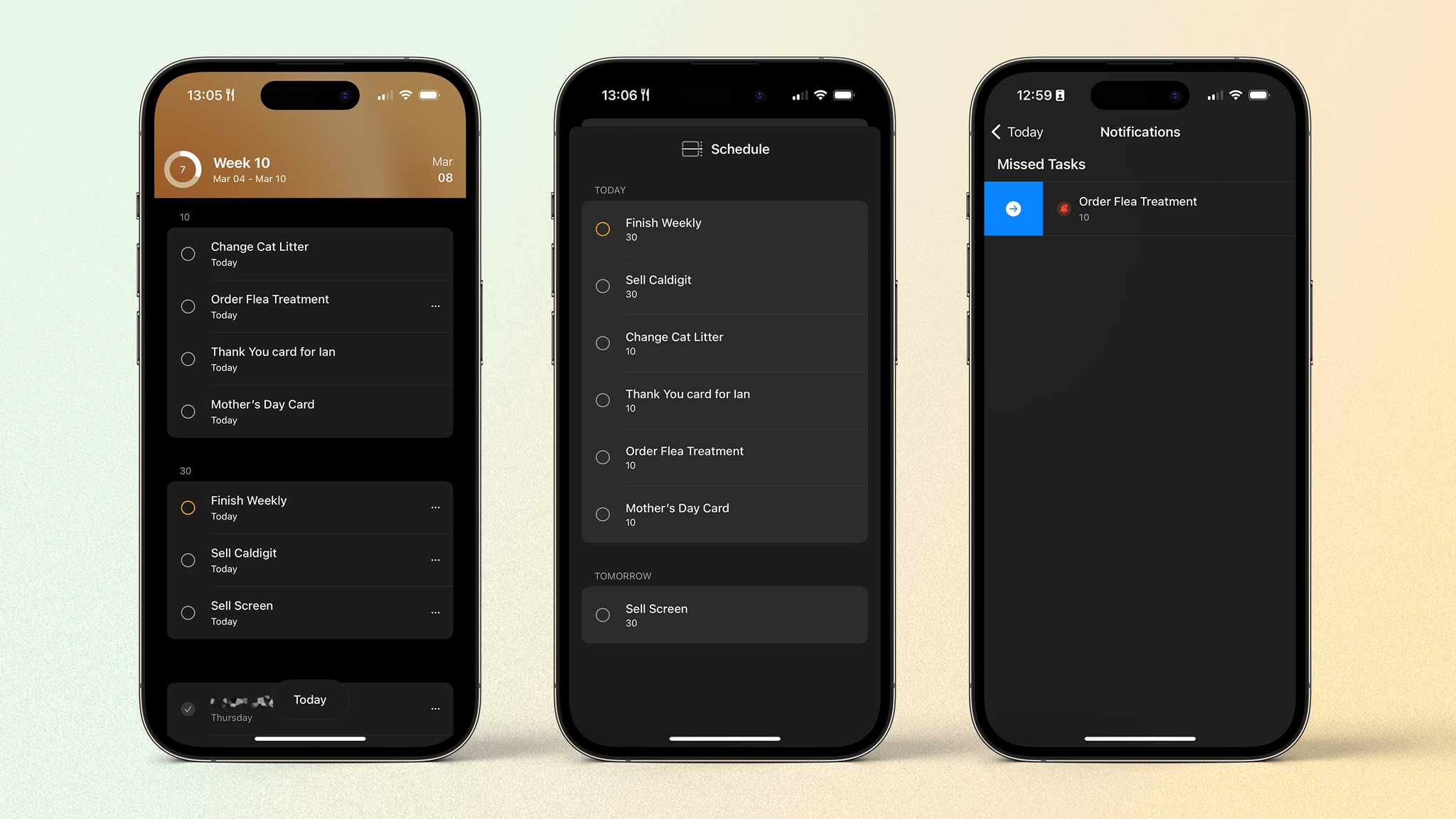
That said, a few things are holding me back from embracing the app full-time. One feature I’m really missing is Shortcuts support. The ability to add tasks or reminders in other task management apps with shortcuts is critical to many users; I’m no different. While creating a task in the app is quick and easy, shortcuts are often much more efficient.
Which brings me to other levels of customizability and power use. The simple idea of focusing on today and just completing or delaying tasks means that you can only review items you’ve completed in the Logbook. While this is okay, you can’t interact with any items listed here other than to restore them to the today view. Even being able to specify the completion date would be nice to have, but that isn’t currently possible.
A final feature I’d like to see added is the ability to automatically delay tasks you didn’t complete the previous day to the today view. They could still be listed as ‘Missed Tasks’ as in the current version, but it would save a bit of tapping around the app if they were displayed in the today view as well.
Today App is my first brush with a one-day-at-a-time approach to task management, and I’ve enjoyed it. Why not give it a go yourself? And if you have any other similar apps that you like, please let me know in the Club MacStories Discord.
