Using Calendar Complications More Efficiently With Shortcuts
SHORTCUTS CORNER
Get help and suggestions for your iOS shortcuts and productivity apps.
Shortcuts Essentials
Using Calendar Complications More Efficiently With Shortcuts
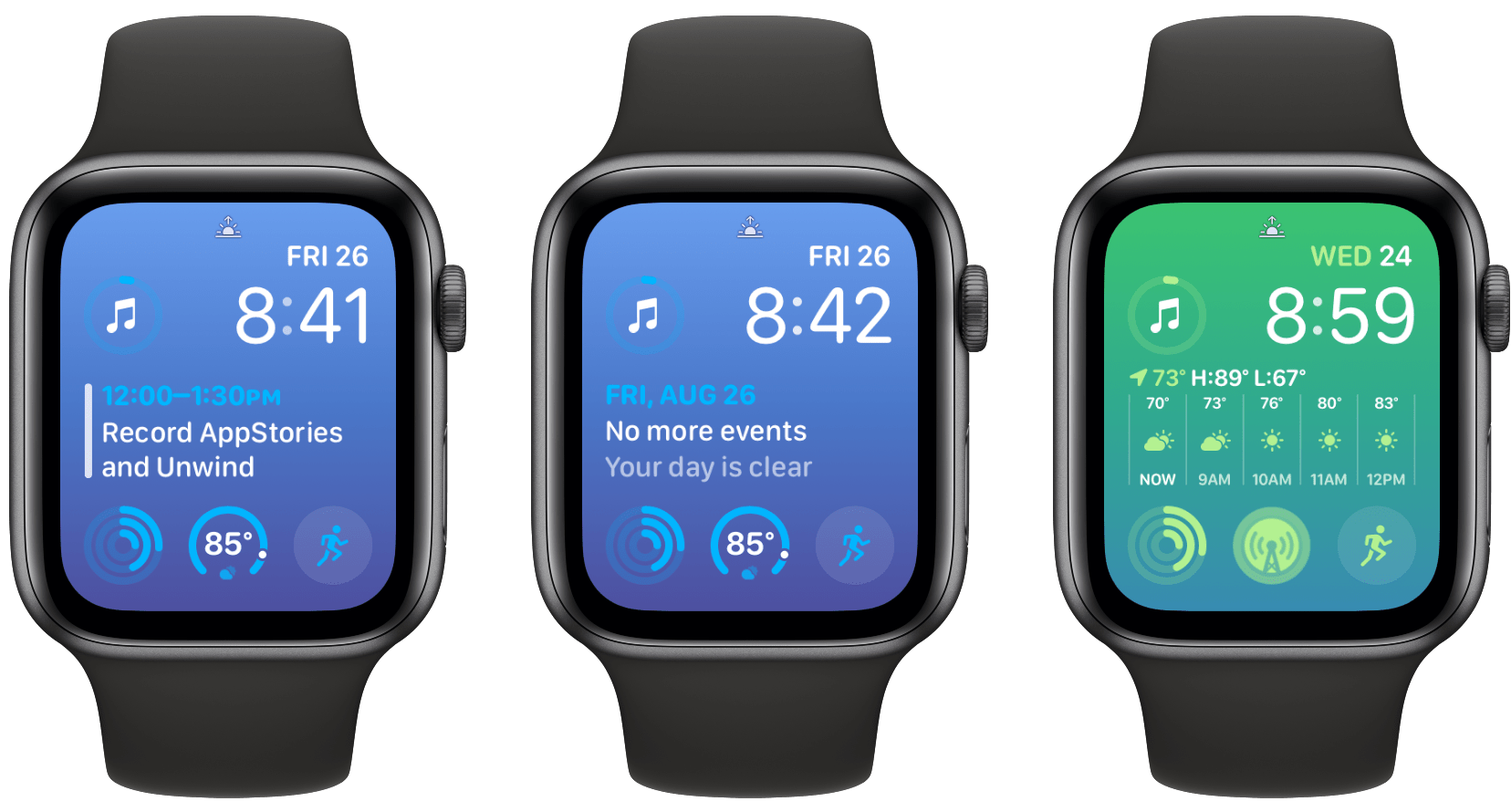
I like Apple’s large Calendar complication, which I use with a Modular watch face. I don’t have a packed schedule, though, so that means I see the No More Events Today message often. It’s a nice feeling to not have any more appointments for the day, but I’d rather not waste that prime screen space on my Watch with nothing. If my calendar is empty, I want that spot for something else, like an hourly weather forecast.
You can’t swap individual complications on a schedule or with Shortcuts, but you can swap entire watch faces with Shortcuts, so I thought I’d share a simple shortcut called ‘No Event’ that I’m using with personal automations to maximize the use of that big complication slot. The first step was to set up a separate Modular watch face. I already have a Modular watch face that I use Monday through Friday during the day, which includes the large Calendar complication and a small Weather complication in the middle of the bottom row. For the second Modular face, I swapped the large Calendar complication for a large Weather complication that displays the forecast conditions throughout the day. Then, I replaced the small Weather complication in the bottom row with Overcast. Finally, I picked a different color for the Modular face’s background as an additional cue that I had no more appointments for the day.