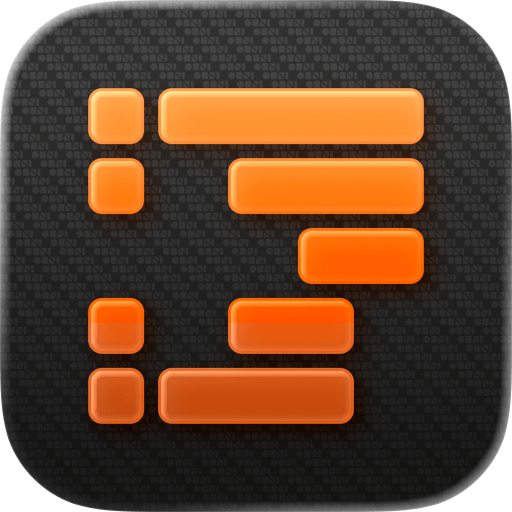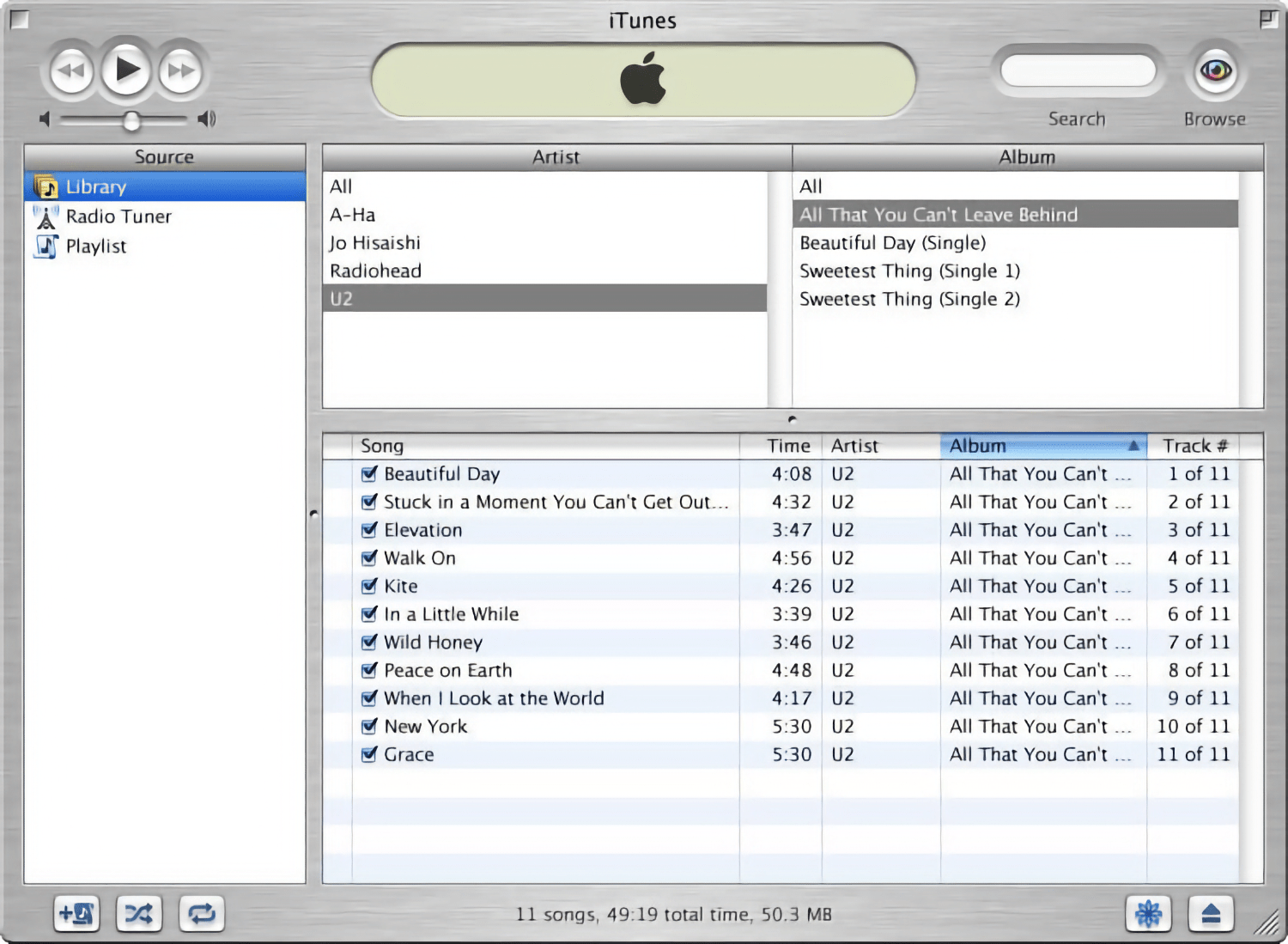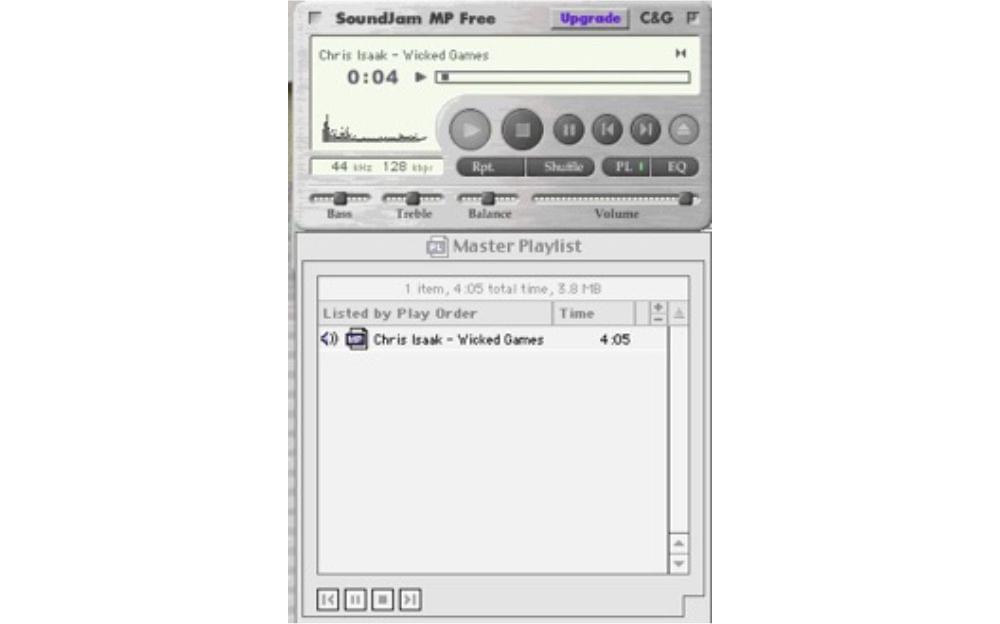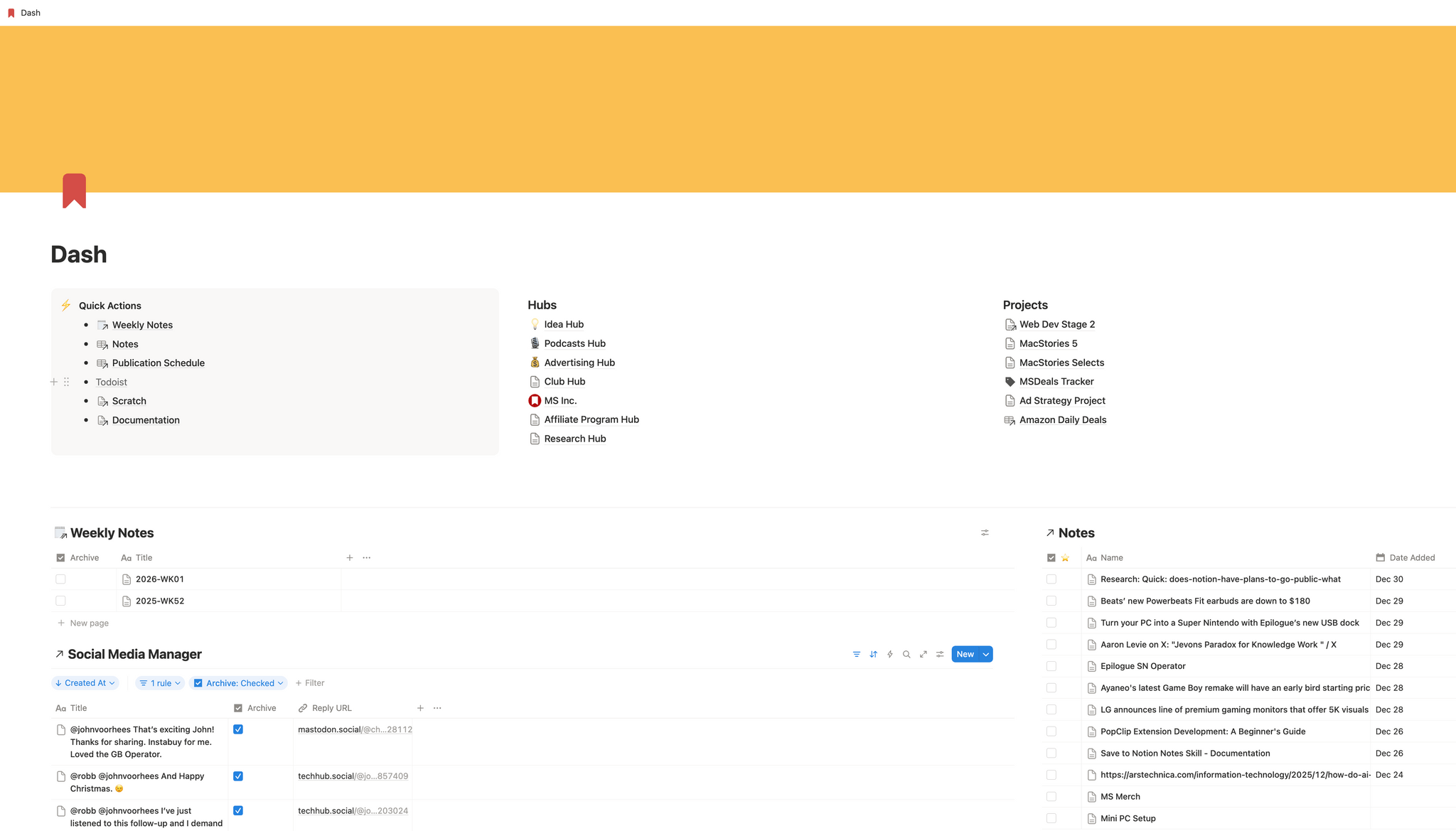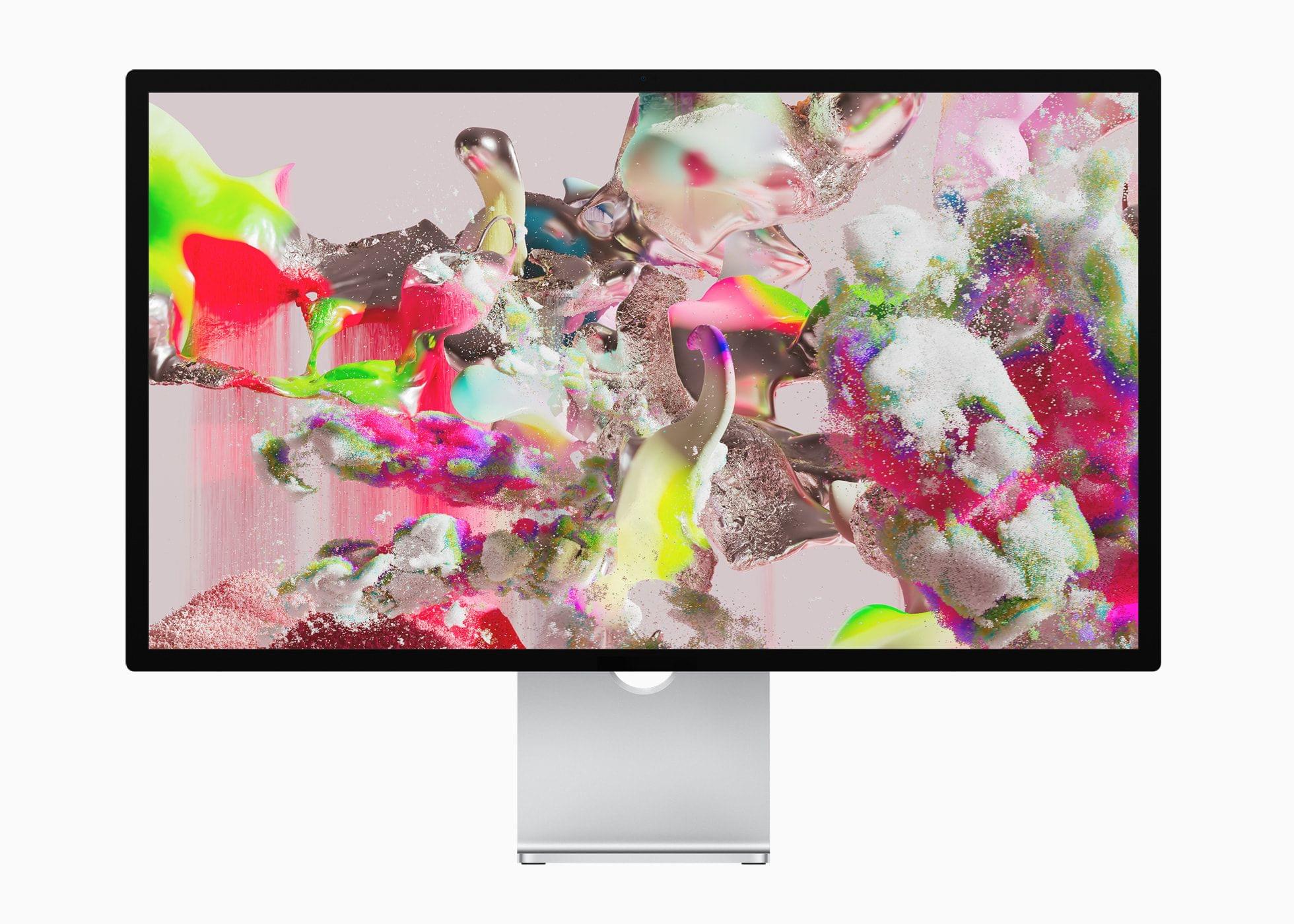Interesting Links
INTERESTING LINKS
Great reads and links from around the web.
I expect AR glasses to become more mainstream in 2026 as prices start to fall while the tech has improved. One sign on the tech side is innovations like those from Lumus, a company that Engadget profiled this week, which has greatly improved the field of view for AR glasses. (Link)
It feels like Goldman Sachs began signaling that it wanted out of its deal with Apple on the Apple Card almost as soon as it launched. This week, their wish was finally granted as Chase took over the reins. (Link)