macOS Tahoe Spotlight Tips
TIPS
Tips and tricks to master your apps and be more productive.
macOS Tahoe Spotlight Tips
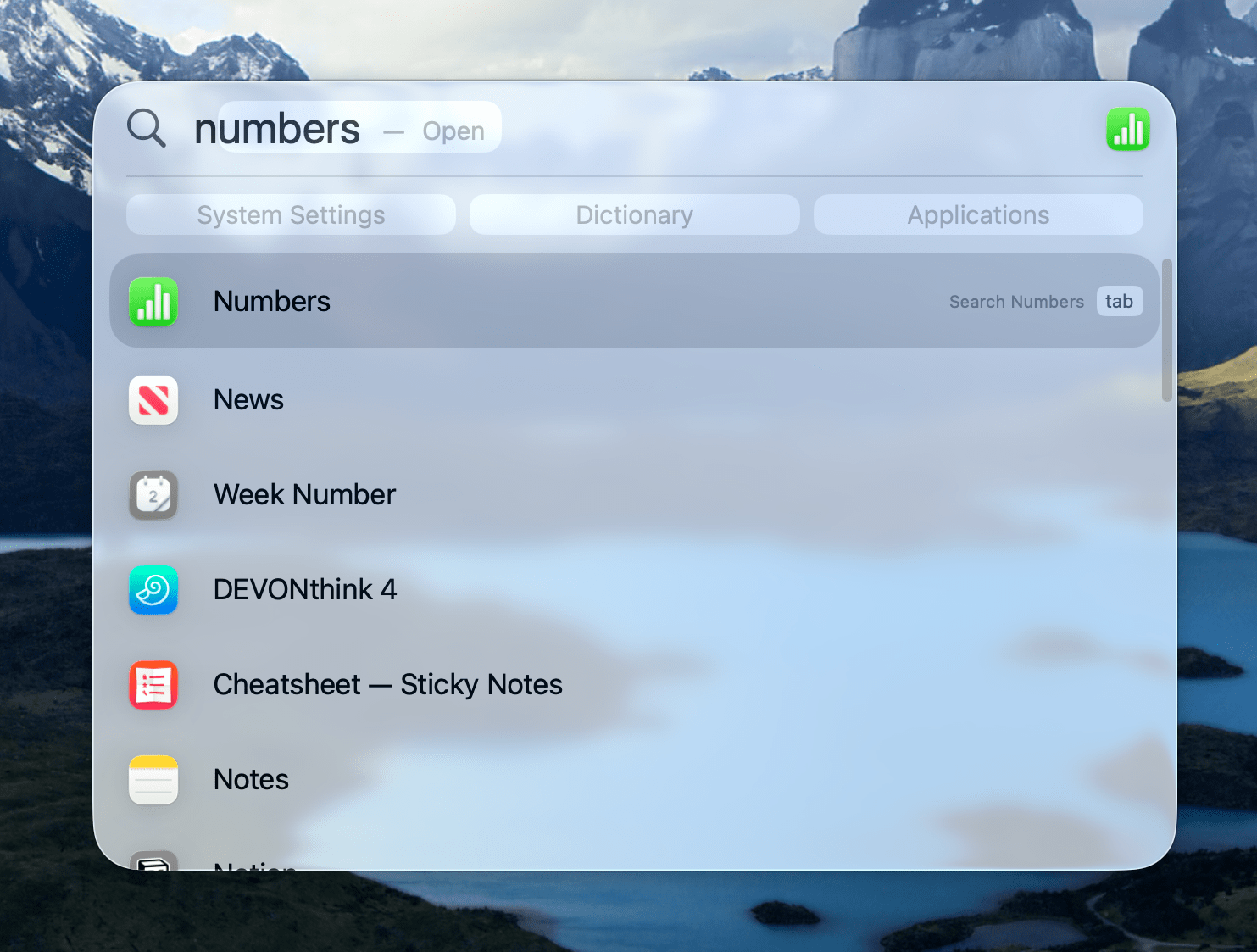
macOS Tahoe’s Spotlight is easily my favorite feature among this year’s updates. As I covered in my review, Spotlight gets attention every year, but this year was different because the focus was on productivity. Spotlight works well out of the box, but if you put in a little time to learn some of its less obvious details, such as these, you can get a lot more out of it:
- Use the Tab and arrow keys liberally. Tabbing lets you search within a result, and the arrow keys navigate results.
- Use quick keys to assign easy-to-remember shortcuts to your favorite shortcuts and app actions.
- Use “/” in the files tab followed by screenshots, clipboard, GIFs, JPEGs, PNGs, QuickTime videos, folders, and documents to narrow down the scope of a file search.
- For more focused results, visit the Spotlight section of System Settings to turn off indexing for apps you don’t want to see in results.
- If you miss Launchpad, be sure to put the Apps tab of Spotlight in grid view and take advantage of search and category filtering to home in on what you’re looking for.
- Use Spotlight to run ChatGPT searches, and log into your ChatGPT Plus account if you’re a subscriber in the Apple Intelligence section of System Settings.
There are bugs in the Tahoe 26.1 beta version of Spotlight that can prevent some of these features from working. In my experience, restarting your Mac and waiting for indexing to finish usually fixes any problems you may encounter.