Integrating ScreenFloat with Other Apps
TIPS
Tips and tricks to master your apps and be more productive.
Integrating ScreenFloat with Other Apps
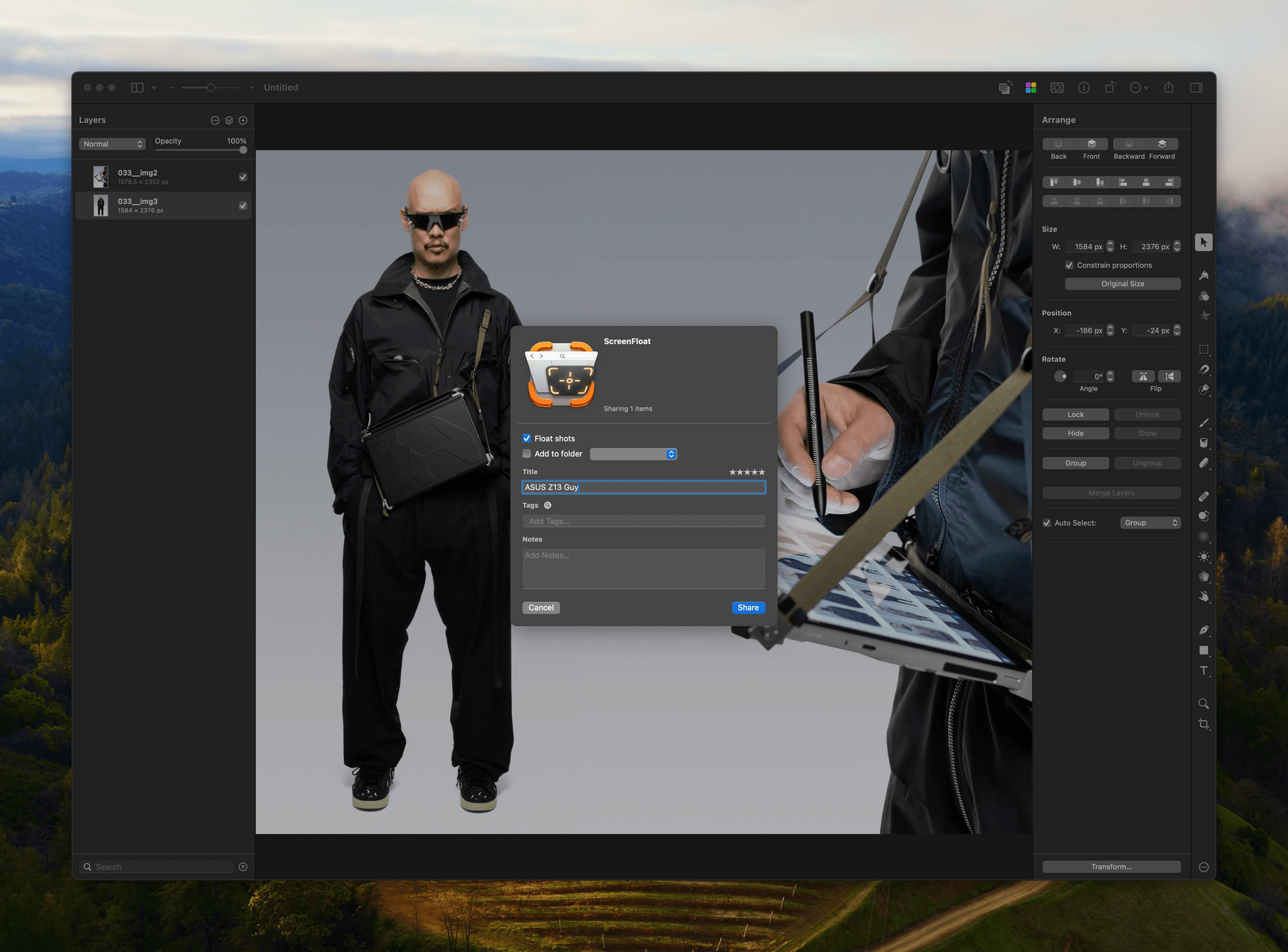
I recently reviewed ScreenFloat. It’s a Mac screenshot utility that I’ve been aware of for a long time, but it wasn’t until version 2.0 that it offered a feature set that convinced me it needed to be part of my workflow. ScreenFloat isn’t an app I use every day because I don’t need to float a screenshot on top of my other windows very often for reference purposes. That’s one of the core features of ScreenFloat, but it’s the screenshot organization features that I’ve found the most helpful, so I thought I’d share a few tips on how to use ScreenFloat with other apps.
Drag and Drop
I don’t know why drag and drop doesn’t come naturally to me. It probably is because I’ve increasingly moved to using keyboard shortcuts, but drag and drop is the easiest way to move ScreenFloat screenshots into other apps or to move other images into ScreenFloat’s Shots Browser. A good example of a use case for this is the iPhone and iPad screenshots I take. Most of them get discarded after I publish a story, but sometimes, I have a reason to save them to use later. In the past, I usually lost those screenshots in my Mac’s Downloads folder or elsewhere. However, with ScreenFloat’s Shots Browser, I can quickly activate the Shots Browser with its keyboard shortcut and then drag my screenshot into it. From there, I can title, tag, and move images into folders, making them easier to find later. It’s worth noting, too, that ScreenFloat can handle any image, not just screenshots, so I’ve been thinking of using it as a place to store various image assets I have scattered about for things like our podcasts.