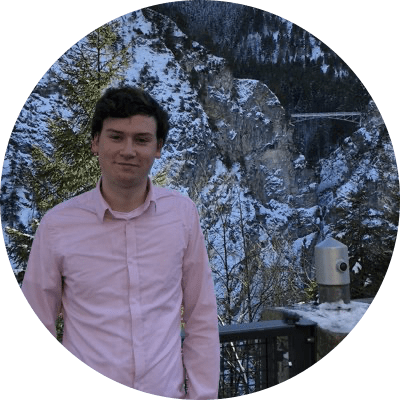Todoist Tasks: An Obsidian Plugin to Create Tasks in Todoist with Two-Way Linking
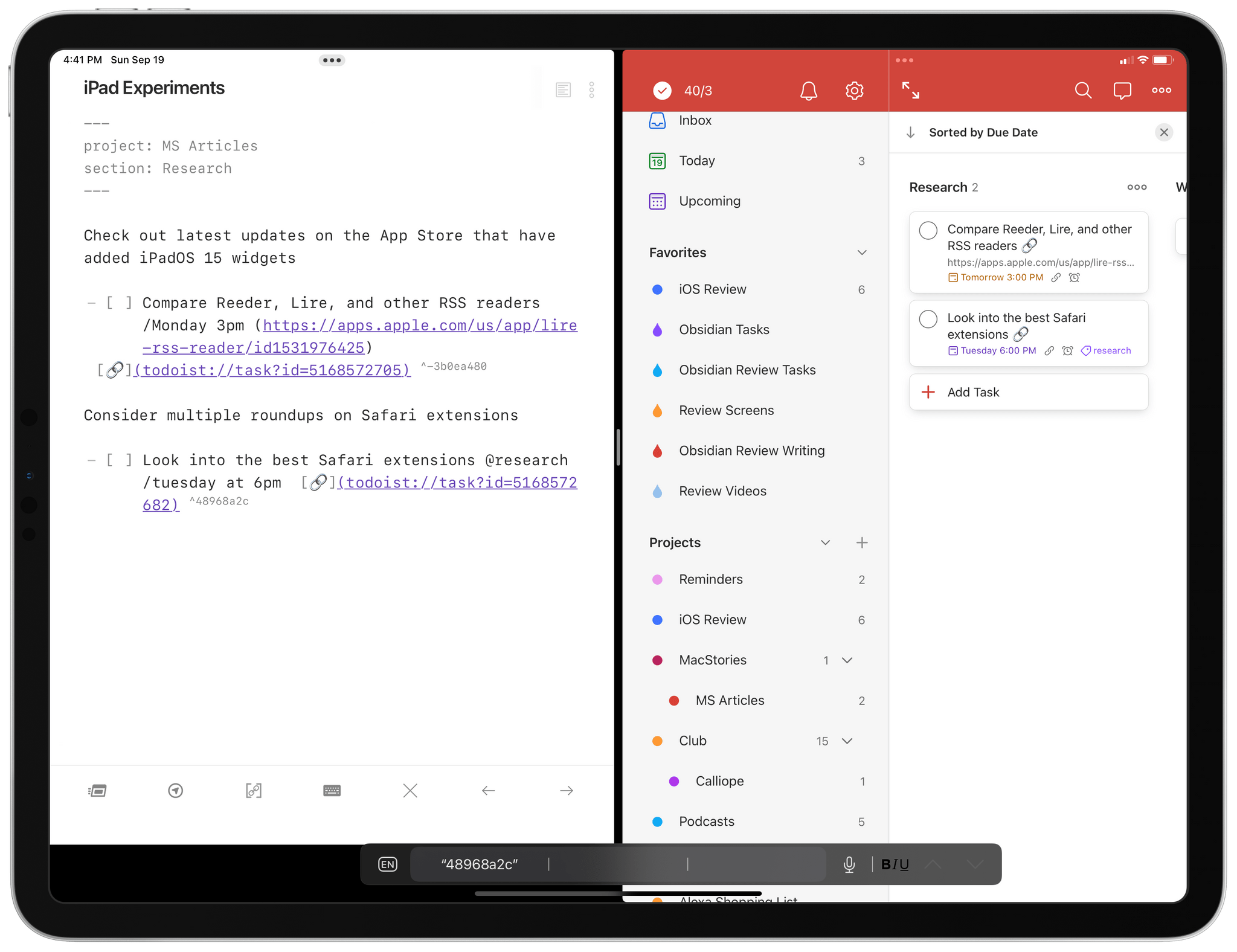
Todoist Tasks is a plugin for Obsidian that enables you to create tasks in Todoist directly from Obsidian. As you take notes or write in Obsidian, you can create inline tasks using syntax describing the project, label, section, due date, priority, and any notes associated with a task.
Running the ‘Create and update tasks in current file’ command in Obsidian will find new tasks in the current note, create the task in Todoist using the Todoist API, and add a link to the task in Obsidian using the Todoist URL scheme.
Tasks can then be marked as completed in Obsidian or Todoist, and they will be marked as completed in the other when running the command next.
Upgrade to Club MacStories+ or Club Premier
Todoist Tasks requires a Club MacStories+ or Club Premier subscription. You can read more about our plans here, then sign up or upgrade your existing Club MacStories account using the buttons below:
Join Club MacStories+:
Join Club Premier:
The Syntax
The syntax for defining tasks in Obsidian is loosely based on the Todoist Quick Add syntax.
Tasks are created by adding a Markdown task using the - [ ] syntax. The task title is used in Todoist, and any metadata must follow the title. Each task must have a Todoist project specified, which can be added using a # followed by the project name. For example:
- [ ] Example Task Title #My Project
Tasks can also have optional labels, sections, due date, priority, and notes. A task can have any number of labels, which are created using @ followed by the label name. Sections are groups which can be added to a project in Todoist, and are created using + followed by the section name. A due date can be added to a task using / followed by a due date string.
Due dates are described in natural language (find out more here). A task priority can be added using ! followed by a priority, ranging from p1 to p4. Lastly, notes can be added to a task by including text inside parentheses, which will be added to the description field in Todoist.
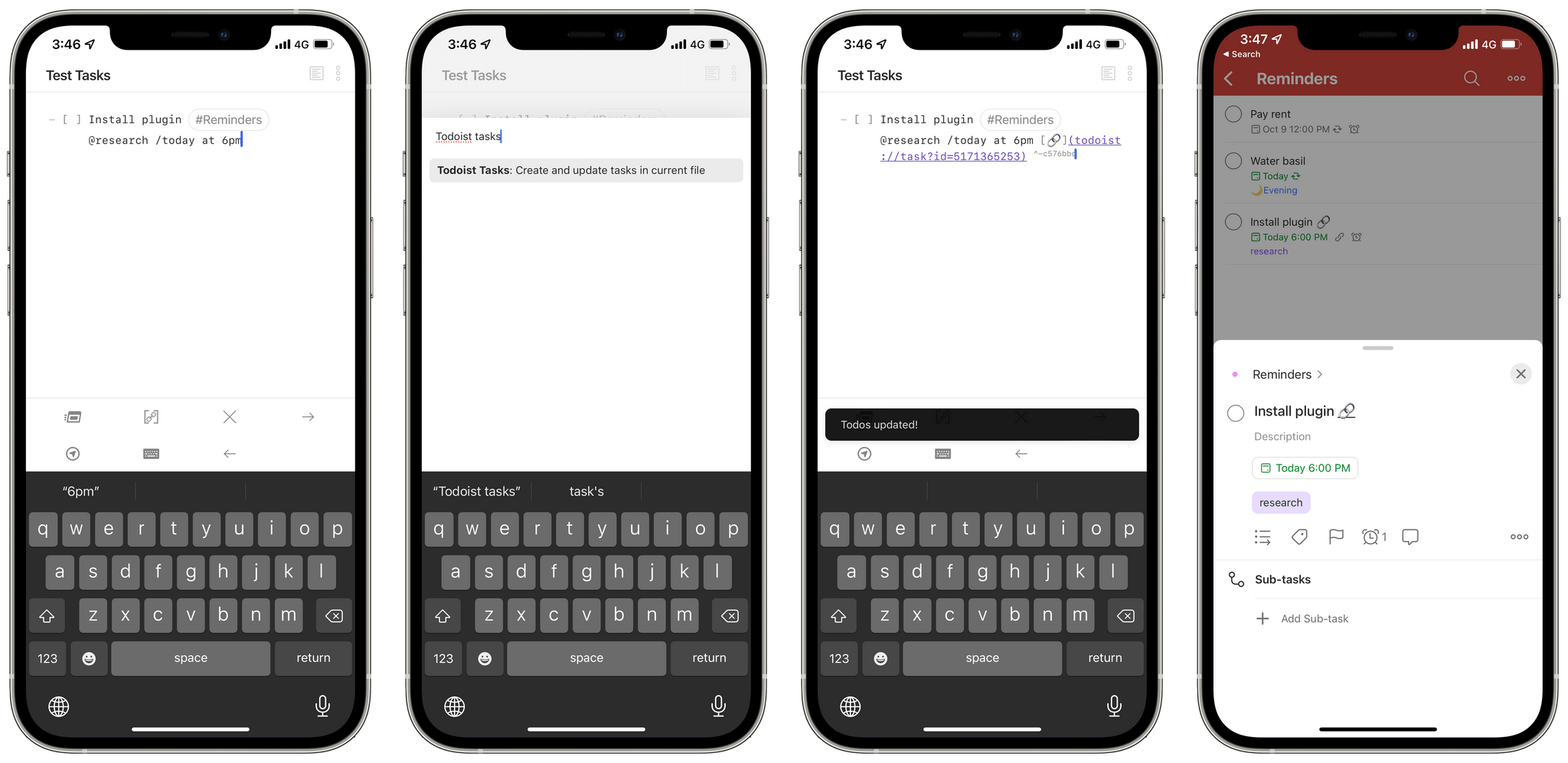
Here is an example of a task created in Obsidian using all of this syntax:
- [ ] Example Task #myproject @mylabel1 @mylabel2 +mysection /tomorrow at 3pm !p2 (do this soon!)
While a task title and project are required, all other syntax is optional and can appear in any order. After running the ‘Create and update tasks in current file’ command, the task will be updated to include a link to the newly created task in Todoist as well as an Obsidian block ID. This allows the task in Todoist to contain a link back to the Obsidian task.
YAML Front Matter Integration
Task metadata can also be specified in a note’s YAML front matter. This metadata will be applied to all tasks in a note, so you don’t need to specify the same metadata each time.
Example:
---
project: myproject
label: mylabel1, mylabel2
section: mysection
dueDate: tomorrow at 3pm
priority: p2
notes: (do this soon!)
---
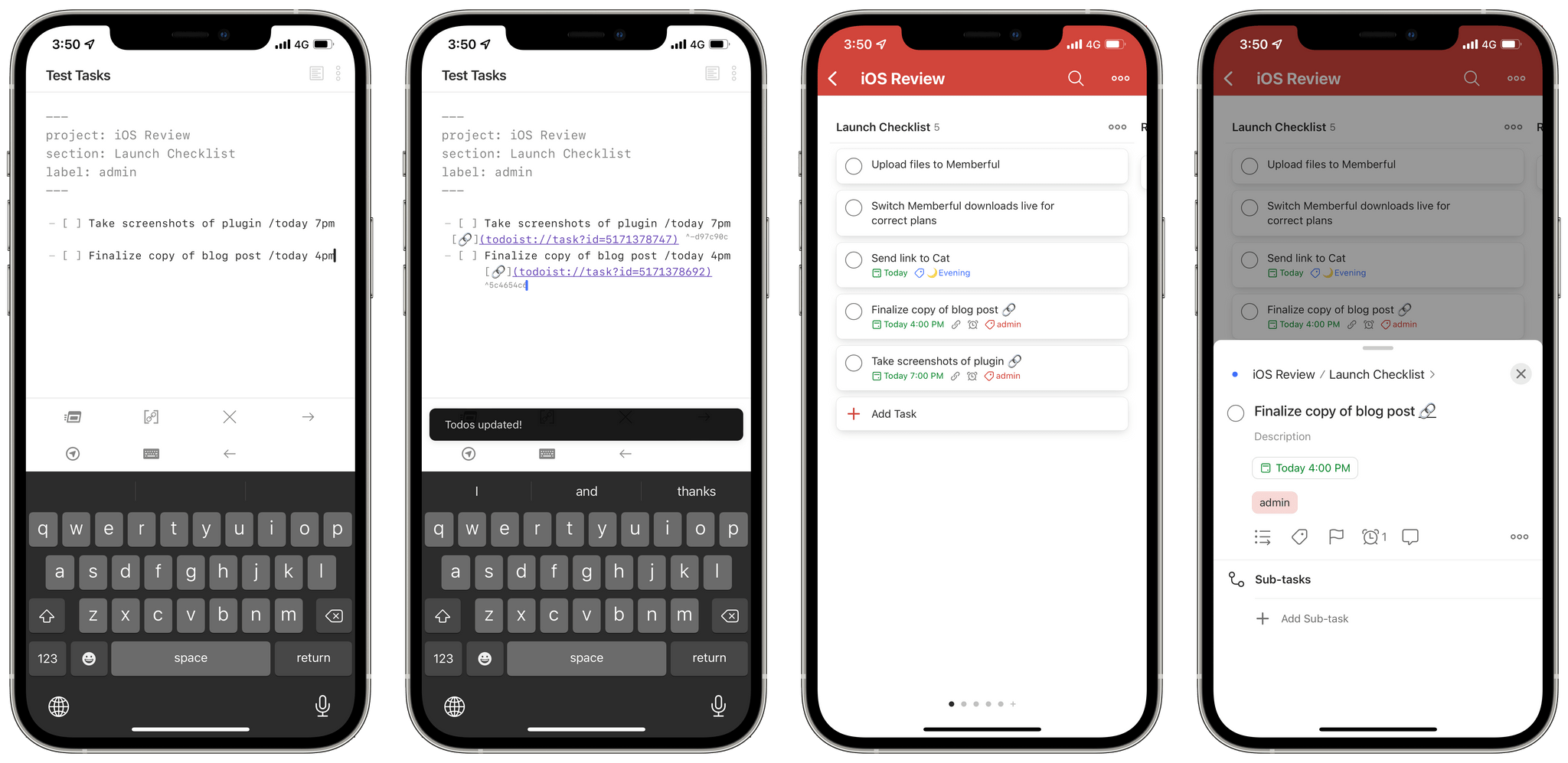
While the syntax takes some getting used to, it enables task creation without leaving the context of your writing. The Todoist Tasks plugin is perfect for creating tasks alongside your research, outlining, and writing without having to ever leave Obsidian.
Download and Installation
Once you’ve signed up for or upgraded to a Club MacStories+ or Club Premier account, the Todoist Tasks plugin will become available in the Downloads area of your Memberful account page.
This plugin is not available in the ‘Community Plugins’ section of Obsidian, which means you’ll have to install it manually.
To do this, you have to disable Safe Mode in Obsidian; then, use a Mac, PC, or Android device to manually install the plugin files. You can read more about Safe Mode here.
To install the plugin, follow these steps:
- Disable Safe Mode in Obsidian’s settings
- Expand the plugin’s .zip archive
- Using Finder, navigate to the hidden
.obsidianfolder located in your vault, then open thepluginsfolder- To view hidden files and folder in the Finder, press this keyboard shortcut: ⇧⌘. (Shift-Command-Period)
- Paste the plugin’s folder inside Obsidian’s
pluginsfolder - Reload Obsidian and enable the Todoist Tasks plugin under Community Plugins
- When prompted, paste your private Todoist API token in the plugin’s preferences, which you can get here.
The Todoist Tasks plugin does not collect any data. The plugin communicates exclusively with the Todoist API and stores your API token locally inside Obsidian’s ‘plugins’ folder.
I hope you’ll find Todoist Tasks useful as much as I did when I was working on the iOS and iPadOS 15 review. As I will explain later this week in my ‘Making Of’ story, Todoist Tasks was essential to keep track of various tasks throughout the story while retaining the ability to view them in-place inside Obsidian. This plugin enables the kind of deep integration between task manager and text editor I’ve always wanted, and I’m happy that Club members will now be able to use it too.