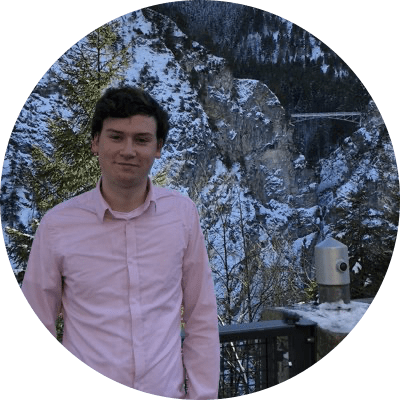Markdown Insert: An Obsidian Plugin for Creating Markdown-Formatted Web and Image Links
Markdown Insert is an Obsidian plugin that takes advantage of your system clipboard to let you link text and images as you write using Markdown syntax. The process is simple:
- Copy a URL or image
- Highlight some text in Obsidian
- Invoke the Markdown Insert command in Obsidian
That’s all there is to it. The highlighted text becomes linked text. If you have a URL on the clipboard, it’s linked to the text you highlighted. If you have an image link on the clipboard, an Obsidian image link is created instead, which can be viewed when you switch to Obsidian’s preview mode.
Markdown Insert also works if you haven’t highlighted any text. In that case, the plugin creates a Markdown-formatted link with no title, placing the cursor between the square brackets, so you can easily add the linked text.
If you spend a lot of time writing in Markdown, this simple plugin saves a lot of keystrokes over time, which makes it much faster to write in Obsidian.
Upgrade to Club MacStories+ or Club Premier
Markdown Insert requires a Club MacStories+ or Club Premier subscription. You can read more about our plans here, then sign up or upgrade your existing Club MacStories account using the buttons below:
Join Club MacStories+:
Join Club Premier:
Download and Installation
Once you’ve signed up for or upgraded to a Club MacStories+ or Club Premier account, the Markdown Insert plugin will become available in the Downloads area of your Memberful account page.
This plugin is not available in the ‘Community Plugins’ section of Obsidian, which means you’ll have to install it manually.
To do this, you have to disable Safe Mode in Obsidian; then, use a Mac, PC, or Android device to manually install the plugin files. You can read more about Safe Mode here.
To install the plugin, follow these steps:
- Disable Safe Mode in Obsidian’s settings
- Expand the plugin’s .zip archive
- Using Finder, navigate to the hidden
.obsidianfolder located in your vault, then open thepluginsfolder- To view hidden files and folder in the Finder, press this keyboard shortcut: ⇧⌘. (Shift-Command-Period)
- Paste the plugin’s folder inside Obsidian’s
pluginsfolder - Reload Obsidian and enable the Markdown Insert plugin under Community Plugins
I hope you’ll find Markdown Insert useful as much as I did when I was working on the iOS and iPadOS 15 review. As I will explain later this week in my ‘Making Of’ story, Markdown Insert made adding web and image links my review faster and easier than it would have been otherwise, and I’m happy that Club members will now be able to use it too.