How I Quickly Save Text, Links, and Images to My Daily Notes in Notion
SHORTCUTS CORNER
Get help and suggestions for your iOS shortcuts and productivity apps.
Shortcuts Essentials
How I Quickly Save Text, Links, and Images to My Daily Notes in Notion
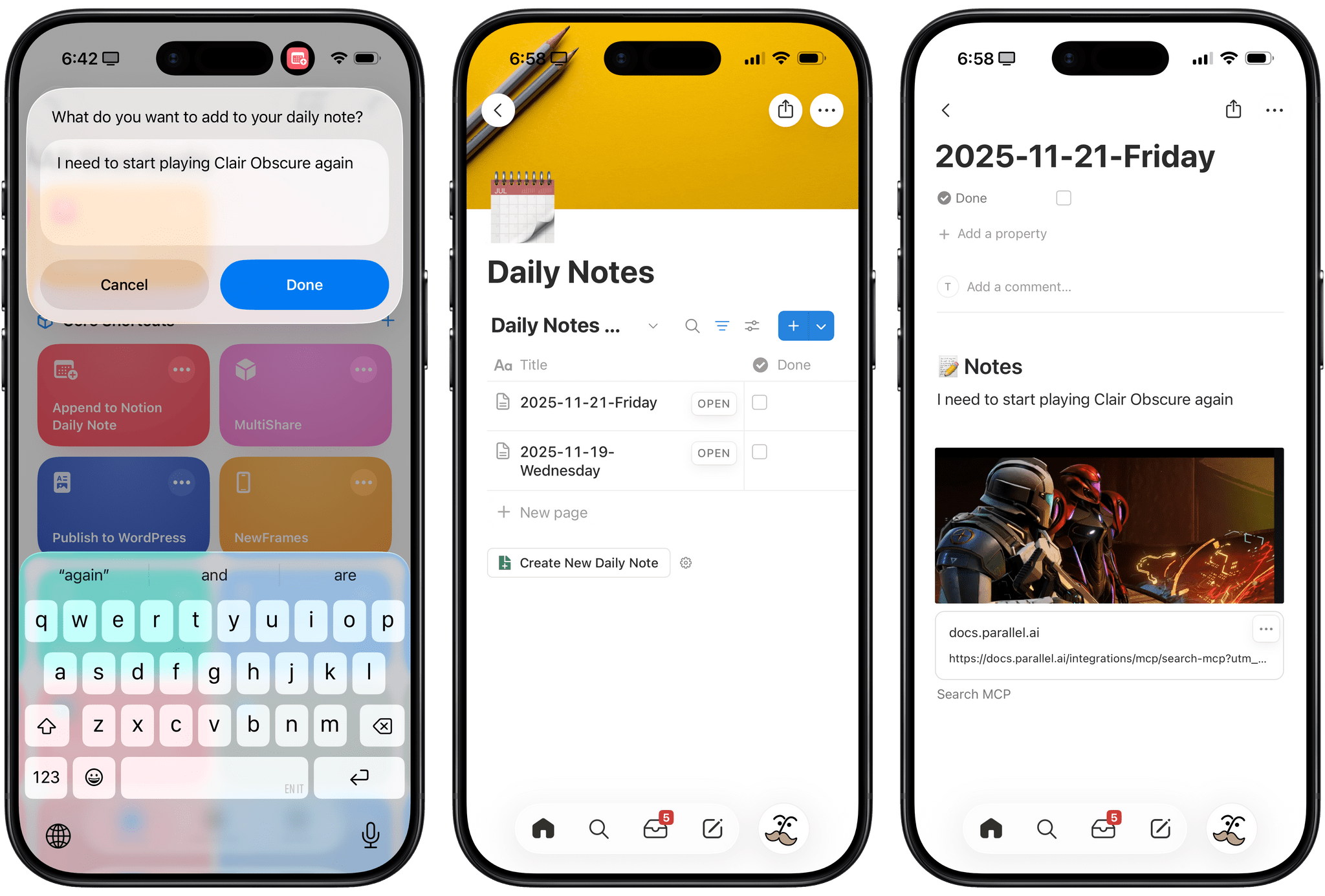
Stop me if you’ve heard this one before: I created a shortcut to quickly append content to my daily note so I don’t forget to save stuff I come across during the day, thoughts that pop into my head, or random things that John or Silvia send me. Right, we’ve been over this. What’s different now is that I stopped using Obsidian six months ago, fully embraced Notion, and never looked back. And since Notion lets me save rich links and images in addition to plain text, and lets me do that with a web API that doesn’t require me to launch an app for syncing to trigger…well, that meant I had to come up with a new shortcut for my beloved daily notes.
Before I talk about the shortcut, let me tell you about the apps I used for this automation and how you’ll need to configure them. First, as always, I’m using the free Actions app to get titles of webpages because I find it more reliable than Apple’s own ‘Get Name’ action. Second, if you want to automate Notion on your Apple devices, I can’t recommend installing Nautomate enough. Originally created by the late Alex Hay and eventually picked up by the folks at Snailed It, Nautomate abstracts interactions with the Notion API by giving you native, visual Shortcuts actions that you can configure with parameters and variables. The only “downside” is that you’ll need to make sure Nautomate is an authorized connection in your Notion workspace for the databases you want to work with. In my case, that meant granting Nautomate access to my Daily Notes database. If you want to use Nautomate, I recommend doing this upfront before you start scratching your head, wondering what’s wrong with a shortcut that is seemingly correct.