Changing Default Apps for Specific File Types on macOS
TIPS
Tips and tricks to master your apps and be more productive.
Changing Default Apps for Specific File Types on macOS
I was recently editing a Markdown text file synced by the GitHub app for Mac when I noticed that every time I double-clicked the file in Finder, it kept launching Obsidian without actually opening the selected document. I didn’t want to use Obsidian to edit files synced by GitHub to a folder on my Mac; I wanted to use Typewriter, a lightweight and universal Markdown editor that works with Finder and the Files document browser on iOS and iPadOS. There are several things I like about Typewriter besides its native filesystem integration: its syntax highlighting is reliable and nice; it’s got a sidebar that lists all headings found in the current document; and, more importantly, it offers a ‘Split’ view mode that lets you edit and preview a document at the same time.
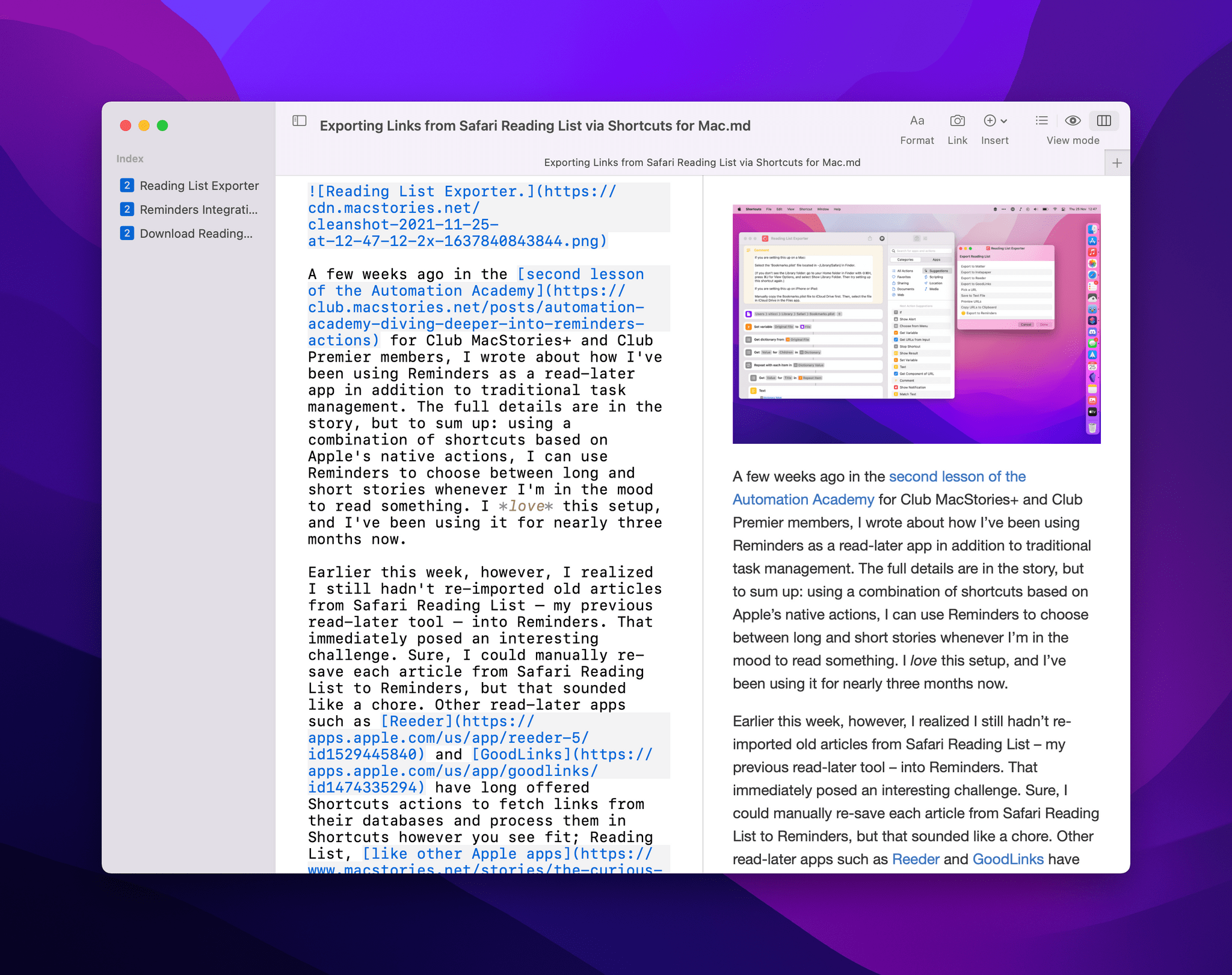
Whenever I need to open a Markdown document that isn’t part of my Obsidian vault, I want to use Typewriter. But if I wanted to make sure my Mac would automatically open the documented selected in Finder in Typewriter with a double-click, I had to change the app associated with the .md file type by default. On macOS, this is quite easy to do: select the type of file you want to change the default app for, then press ⌘I to open the inspector. In the floating panel that appears, select the ‘Open with’ section and pick the app you want to use as default for the selected file type. In my case, it was Markdown files. Click ‘Change All’ and macOS will ask you to confirm the change, but that’s it.